I've been doing a lot of creating Teachers Pay Teachers products lately and doing lots of editing using Power Point and through this process I have a few of my favorite tips and tricks (things I NEVER
knew before)! Hopefully you can pick up a tip or two!
1.
I found this amazing tutorial from Erin Bradley on how to change the
color of your font to match a background page or a favorite color you
have seen from somewhere. I don't know about you but I am SO sick of the
colors that Word and Power Point have and this is a great way to set
your product apart and match a favorite color or background PERFECTLY!
 |
| Click on the button for the tutorial! |
I don't have photoshop elements or a fancy program to edit pictures so I used PAINT, which is free and on most all computers! So I want to give you a quick tutorial of how I did it so if you don't have Photoshop you can still use the same idea as Erin! Once you open Paint insert your paper or picture and then click on the eye dropper tool and click on the color that you want to match.
After you have clicked on your color go to edit colors.
These are the colors that you will need for the your Word or Power Point to customize your colors.
Now go into the document where you want to use this color in (power point, word). Go over to your text option where you can change color, and go to more colors.
Once you click onto more colors you will go to the custom spot and enter the numbers you got above.
Now you are able to custom colors to match backgrounds or a favorite picture of yours! Have fun!
2.
I have gotten a lot of questions about how to add HTML codes to
pictures on your Teachers Pay Teachers products so you can link up
sellers and clip artists stores to your product. I have created a free
document that I have uploaded to TPT that will tell you exactly how to
do this! CHECK IT OUT HER if you need to learn how to do this!
3.
I also found this amazing site that will make custom buttons (twitter,
mail, facebook, etc) that you can add to your Terms of Use for TPT
products or websites and of course you can color match them to match
your background or your website colors!
I
was so excited about doing this and then instead of the numbers above I
needed a HEX code! Where would I find such a thing! So I found another
site where you put in your picture, TPT button, paper, or whatever you'd like as, and it will give
you the HEX code! Here's is an example of what it will look like!
 |
| Click on the picture to take you to the site! |
Both of these are FREE which I know I love and I imagine you do as well! So check them out!











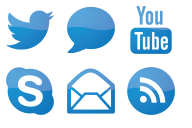















Great tutorials! Thanks for sharing.
ReplyDeleteRachael
No problem! I hope you found it helpful and useful!!
ReplyDeleteEA44C44BF3
ReplyDeleteBeğeni Satın Al
Gerçek Takipçi
Bot Takipçi Atma